Registration is open for the
Nagios World Conference 2025!
Join us September 29 – October 2 in Minneapolis, Minnesota to connect with IT professionals from around the world, strengthen your monitoring expertise, and learn more about the latest Nagios developments.
Reduce Downtime, Detect Network Incidents, and Monitor the Health of Your Entire Network.
Sign up and download now for a fully functional 30 day trial allowing you access to all the functionality designed for enterprise-scale deployments.
Go To Downloads
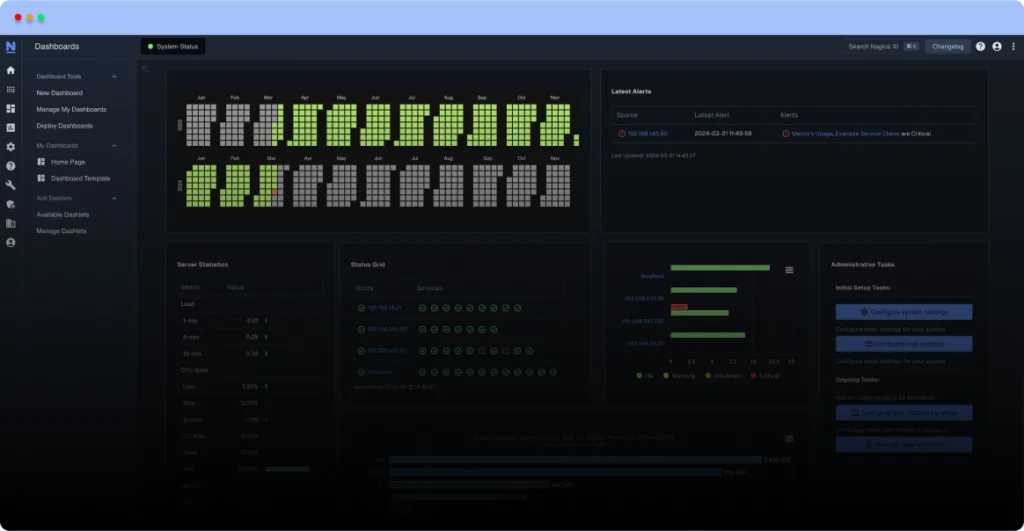
Enter your email address to get installation guides, release updates, and exclusive support directly in your inbox.
Note: Nagios XI was built to run natively on CentOS and Red Hat versions of Linux. You can use our prepackaged VM and install in VMware. We offer this pre-installed OVA file for quickly installing XI. Maintenance and support of underlying operating system or virtual machine architecture are the sole responsibility of the customer. Our OVA packages are not intended for offline environments.
64-bit .ova
This is the quickest way to get started using Nagios XI. Works with VMware, VirtualBox, and anything that can use OVF.
64-bit .ova
Deploy as a VM on VMware ESXi host.
For an easy installation of Nagios XI on VMware, follow the steps outlined here.
If you’re a visual learner, check out the step-by-step video guides below to get XI up and running in your web browser.
Install XI within VMware Workstation Player in less than 20 minutes with this guide outlining all the required steps.
Since XI needs a virtual machine in order to run on Windows, you will need to download VMware Workstation Player below. Once you install VMware Workstation Player, you will be prompted to restart your computer.
Follow these steps to install XI using ESXi or watch the ESXi install video below for a visual guide.
Install XI using ESXi in less than 20 minutes with this guide outlining all the required steps.
Nagios XI needs a virtual machine in order to run on Windows, you will need to download vSphere Player below. Once you install vSphere, you will be prompted to restart your computer.
Note: Nagios XI will not install natively on Windows; however, you can use our prepackaged VM and install in VMware or Hyper-V. We offer this pre-installed OVA/VHD file for quickly installing XI. Maintenance and support of underlying operating system or virtual machine architecture are the sole responsibility of the customer. Our OVA/VHD packages are not intended for offline environments.
64-bit .ova
This is the quickest way to get started using Nagios XI. Works with VMware, VirtualBox, and anything that can use OVF.
64-bit .vhd
This download works within Hyper-V.
For an easy installation of Nagios XI on VMware, follow the steps outlined here.
If you’re a visual learner, check out the step-by-step video guides below to get XI up and running in your web browser.
Install XI within VMware Workstation Player in less than 20 minutes with this guide outlining all the required steps.
Since XI needs a virtual machine in order to run on Windows, you will need to download VMware Workstation Player below. Once you install VMware Workstation Player, you will be prompted to restart your computer.
Follow these steps for an easy installation of Nagios XI on Hyper-V.
Follow these Microsoft instructions on enabling Hyper-V on your system.
Install XI within Hyper-V using these steps, and you’ll be up and running in less than 20 minutes.
64-bit .tar.gz
This download is for manually installing Nagios XI on a CentOS, RHEL, Oracle, Debian, or Ubuntu LTS system.
These steps will take you through the process of installing XI on a clean, minimal installation.
If you prefer a visual walk-through, watch the Linux installation video below.
Get up and running in less than 20 minutes with this guide outlining the steps required to install Nagios XI on a Linux machine.
The following video will walk you step by step through how to manually install XI onto a clean, minimal installation. You will need:
Brandon walks through some of the main features and tools in Nagios XI, including configuring notification settings, using configuration wizards, and running reports.
Our knowledgeable techs can help you get up and running quickly with Nagios XI. Let us help you deploy XI with a remote-assist or a Quickstart that’s designed to save you time and get you started on the right foot.
The Nagios XI User Guide is designed to link to and include external documents and video tutorials. We designed this guide with ease of use in mind and hope you will find it easy to use and understand.
Nagios, the Nagios logo, and Nagios graphics are the servicemarks, trademarks, or registered trademarks owned by Nagios Enterprises. All other servicemarks and trademarks are the property of their respective owner. Website Copyright © 2009-2025 Nagios Enterprises, LLC. All rights reserved.
Enter your email address to get installation guides, release updates, and exclusive support directly in your inbox.